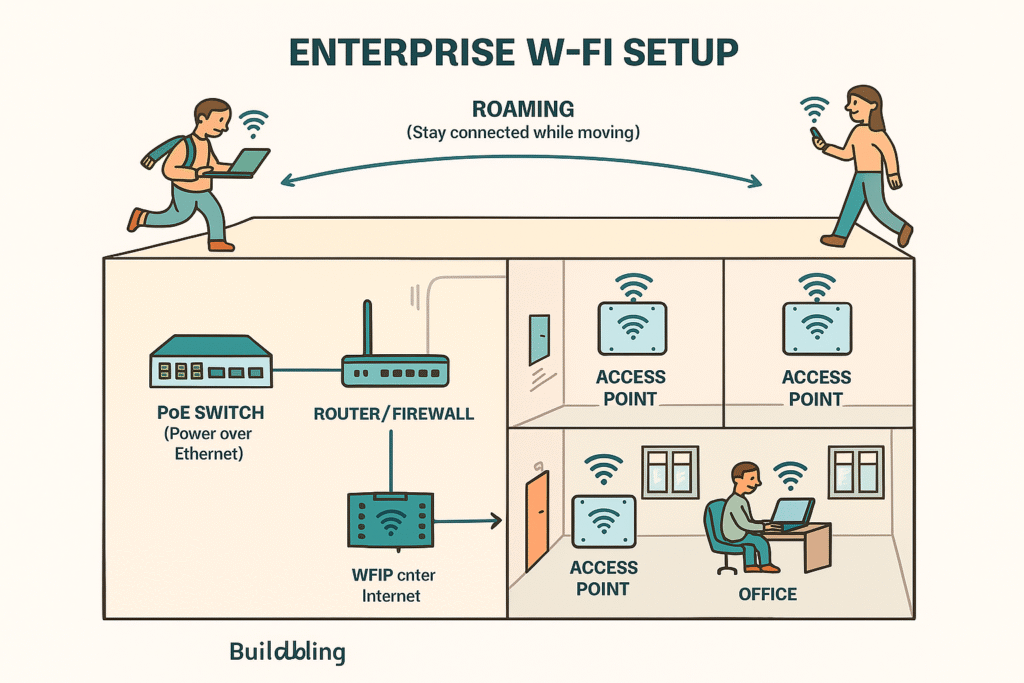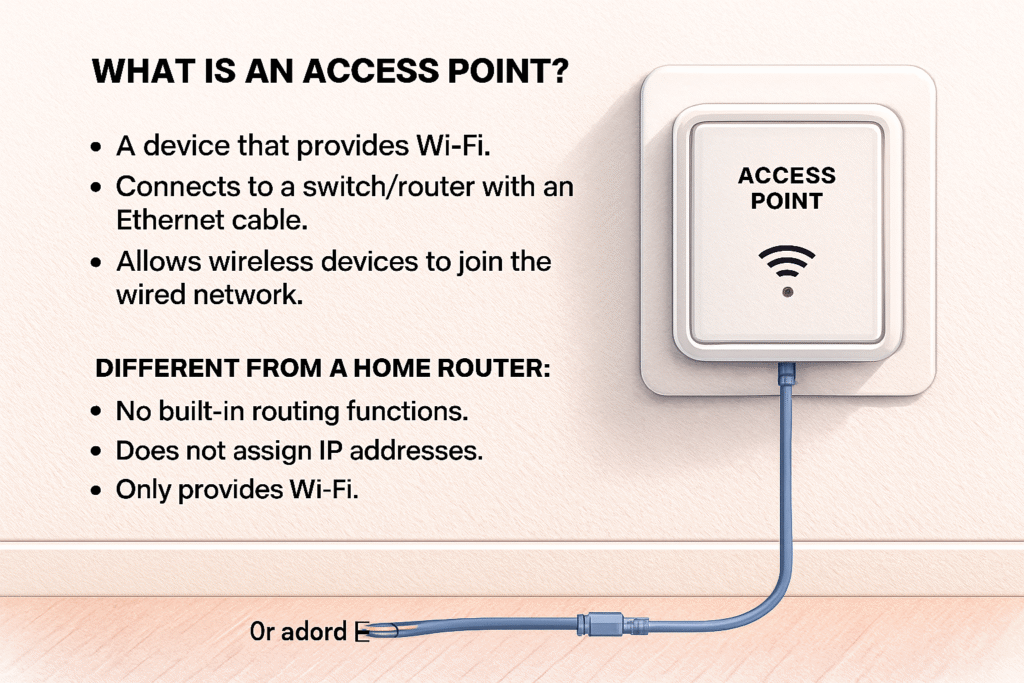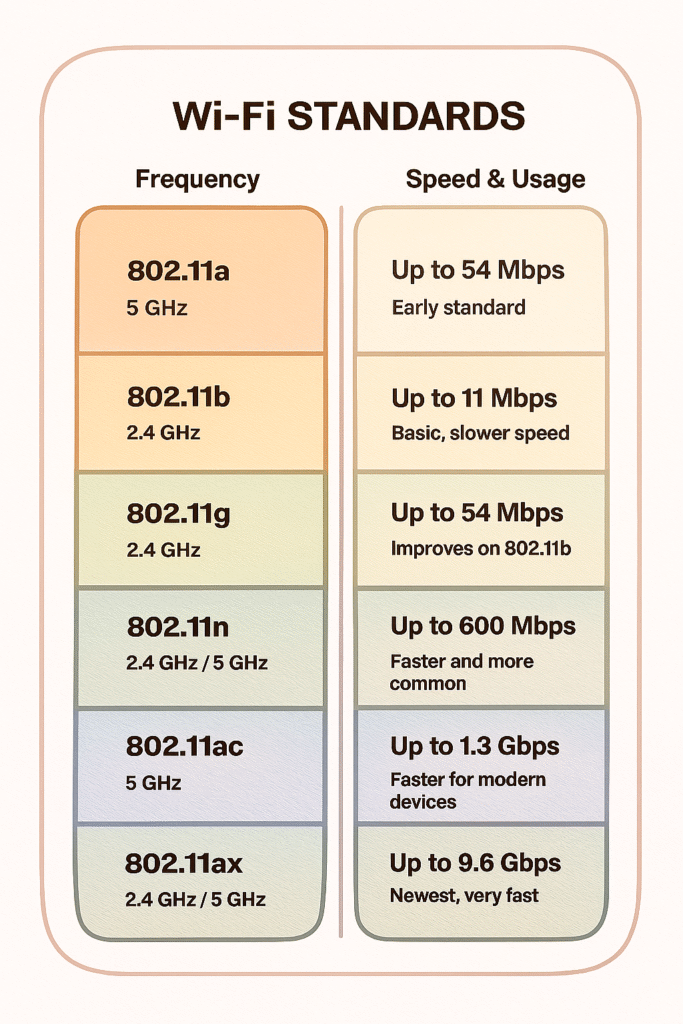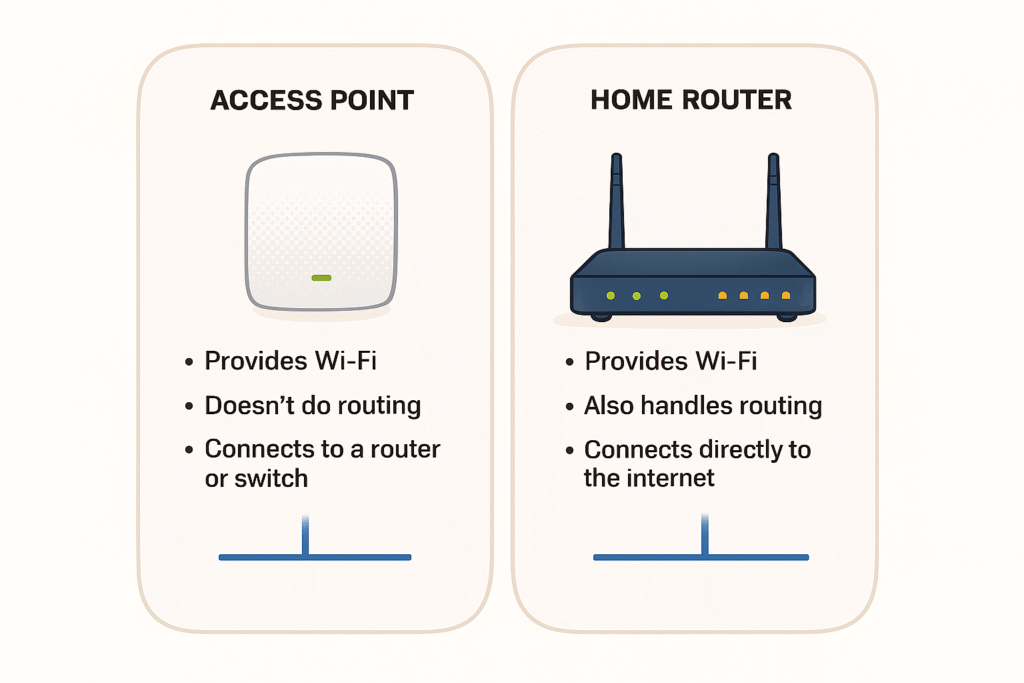📘 CCNA 200-301 v1.1
📡 1.1.d Access Points (APs)
🔹 What is an Access Point?
- An Access Point (AP) is a device that lets wireless devices (phones, laptops, tablets, etc.) connect to a wired network.
- An Access Point (AP) is a device that provides Wi-Fi (wireless connectivity).
- It connects to the wired network (switch or router) using an Ethernet cable.
- Phones, laptops, tablets connect to the AP using Wi-Fi.
Simple terms:
- An Access Point (AP) is a device.
- It plugs into a switch or router with an Ethernet cable.
- It creates Wi-Fi, so phones, laptops, tablets can join the network wirelessly.
- That’s it. Nothing more.
📱 Phone → connects to Wi-Fi → through the Access Point → into the wired network (switch/router) → internet
🔹 Difference: Access Point vs Router vs Switch
- Router – Connects different networks together (e.g., your home network to the internet).
- Switch – Connects wired devices inside a network using MAC addresses.
- Access Point – Provides wireless access to the network (Wi-Fi).
🔹 Standalone AP vs Controller-based AP
- Standalone AP
- Works on its own.
- Configured individually.
- Good for small networks (like a small office or home).
- Controller-based AP
- Controlled by a Wireless LAN Controller (WLC).
- Settings are pushed to all APs from one place.
- Used in enterprise networks (schools, universities, companies).
🔹 How it Works
- The AP is connected to the switch/router (often powered with PoE = Power over Ethernet).
- Wireless devices connect to the AP using Wi-Fi.
- The AP forwards their traffic into the wired LAN and then to the internet.
🔹 Wireless Standards (IEEE 802.11)
These are the “Wi-Fi generations.” Important for CCNA:
- 802.11a → 5 GHz, fast for its time.
- 802.11b → 2.4 GHz, slower, long range.
- 802.11g → 2.4 GHz, faster than b.
- 802.11n (Wi-Fi 4) → 2.4 & 5 GHz, MIMO (multiple antennas).
- 802.11ac (Wi-Fi 5) → 5 GHz, very fast.
- 802.11ax (Wi-Fi 6) → 2.4 & 5 GHz, more devices, better efficiency.
💡 Exam Tip: Know the difference between 2.4 GHz (longer range, slower, more interference) and 5 GHz (faster, shorter range).
2.4 GHz = longer range, more interference, slower.
5 GHz = shorter range, less interference, faster
🔹 What Are Wi-Fi Standards?
- They are rules and guidelines (protocols) that define how Wi-Fi works.
- Each standard (802.11a, 802.11b, 802.11g, etc.) sets the frequency, speed, and features that Wi-Fi devices must follow.
- They make sure that a laptop from one company (Dell, HP, etc.) can talk to an Access Point from another company (Cisco, TP-Link, Netgear, etc.).
🔹 Who Makes These Standards?
- The IEEE (Institute of Electrical and Electronics Engineers).
- Specifically, their group called IEEE 802.11 Working Group.
- That’s why all Wi-Fi standards start with 802.11.
🔹 Why Do We Need Standards?
- Without standards, every vendor would make Wi-Fi differently → devices wouldn’t work together.
- Standards guarantee compatibility and interoperability across all devices.
- They also improve Wi-Fi over time: faster speeds, less interference, more capacity, more security.
🔹 How Do They Work?
Each standard defines:
- Frequency band (2.4 GHz, 5 GHz, and now 6 GHz in Wi-Fi 6E).
- Channel width (how much spectrum is used).
- Maximum speed (throughput).
- Modulation (how data is encoded into radio waves).
- Extra features (like MIMO, OFDMA, better security).
For example:
- 802.11b → slow, only 2.4 GHz, very limited.
- 802.11n → added MIMO (multiple antennas) and both 2.4 & 5 GHz → much faster.
- 802.11ax (Wi-Fi 6) → added OFDMA (efficient sharing of channels) → supports many devices at once.
Who Should Follow Them?
- Vendors (Cisco, Aruba, Netgear, TP-Link, Apple, Samsung, Intel, etc.) → must build devices that comply.
- Enterprises/Network Engineers (like CCNA students) → must design Wi-Fi networks based on these standards.
- End users → just benefit automatically, since their devices will work with any certified Wi-Fi network.
🔹 Modes of Access Points
- Root Mode (Normal AP mode) – Connects wireless devices to the wired LAN.
- Repeater Mode – Extends wireless coverage (but halves bandwidth).
- Bridge Mode – Connects two networks wirelessly (AP ↔ AP).
- Workgroup Bridge – AP acts as a client to connect wired-only devices.
🔹 Which AP Modes Do Clients (phones/laptops) Connect To?
- Root Mode (Normal AP Mode) → ✅ Yes, clients connect here to get internet.
- Repeater Mode → ✅ Yes, clients connect, but speed is slower.
- Workgroup Bridge → ❌ Clients do not connect. Only wired devices behind it use it.
- Bridge Mode → ❌ Clients do not connect. It’s only for linking two wired networks.
🔹 Simple Rule for Students
- If you are a wireless client (phone, laptop, tablet) → you connect only to Root Mode or sometimes a Repeater.
- Bridge Mode and Workgroup Bridge are for network-to-network connections or wired-only devices, not for normal Wi-Fi users.
🔹 Security in Access Points
- Open Wi-Fi – No password (NOT secure).
- WEP – Old, weak (don’t use).
- WPA / WPA2 / WPA3 – Stronger encryption, WPA3 is latest.
- Enterprise Mode – Uses a RADIUS server for authentication (e.g., schools, businesses).
💡 Exam Tip: Cisco loves WPA2/WPA3 with AES encryption.
🔹 PoE (Power over Ethernet)
- Many APs use PoE, meaning they get power + data from the same Ethernet cable.
- Saves having to plug in an adapter.
🔹 Key CCNA Terms
- SSID – The Wi-Fi network name.
- BSSID – Unique MAC address of the AP’s radio.
- Channel – Frequency used by Wi-Fi. Choosing the right channel avoids interference.
- Roaming – When a device moves between APs without losing connection (common in enterprises).
✅ Summary for Students
- APs = Wi-Fi entry point into the network.
- Can be standalone or controller-based.
- Uses IEEE 802.11 standards.
- Supports modes (root, repeater, bridge).
- Security is critical → WPA2/WPA3.
- Often powered by PoE.
- Remember SSID, BSSID, channels, roaming.
✅ Summary for CCNA:
“An Access Point is a device that connects to a switch/router using Ethernet and provides wireless access (Wi-Fi) for devices. It can be standalone or controller-based, supports IEEE 802.11 standards, uses PoE, and must be secured with WPA2/WPA3.”
🔹 Difference Between Access Points and Home Routers
Access Point (AP)
- A device that provides Wi-Fi only.
- Connects to a switch or router using Ethernet.
- Does not assign IP addresses.
- Does not do routing.
- Used in enterprises/schools where there are already routers and switches managing the network.
Home Router
- A 3-in-1 device:
- Router (connects to the internet).
- Switch (for wired LAN ports).
- Access Point (for Wi-Fi).
- Provides DHCP (IP addresses).
- Does routing and NAT.
- Perfect for homes or small offices.
🔹 Where Does an Access Point Connect?
- In enterprise networks:
- The AP connects to a switch (with PoE for power + data).
- The switch connects to the enterprise router/firewall.
- Example flow:
📱 Phone → 📡 Access Point → 🔌 Switch → 🌐 Router/Firewall → Internet
✅ Summary for CCNA
- Home Router = Router + Switch + Access Point (all-in-one).
- Access Point = Wi-Fi only device, needs a switch/router to function.
- In enterprises, APs connect to switches (and then to routers) to give wireless access.
🔹 How an Enterprise Access Point is Connected
- Access Point (AP)
- Mounted on the wall or ceiling.
- Needs both power and network data.
- Usually powered by PoE (Power over Ethernet).
- Patch Cable → Patch Panel
- The AP is connected with a short patch cable into a wall/ceiling port.
- That port leads to the patch panel in the comms room.
- Patch Panel → Switch (Access/Distribution)
- From the patch panel, another cable connects to the network switch.
- The switch provides PoE and forwards traffic.
- Switch → Router/Firewall → Internet
- The switch is connected upstream to the distribution/core switch and then to the router/firewall, which leads to the internet.
✅ Summary for Students:
- APs are not floating standalone devices.
- They are wired into the network through a patch panel → switch.
- The switch then connects up the hierarchy (distribution → core → router).